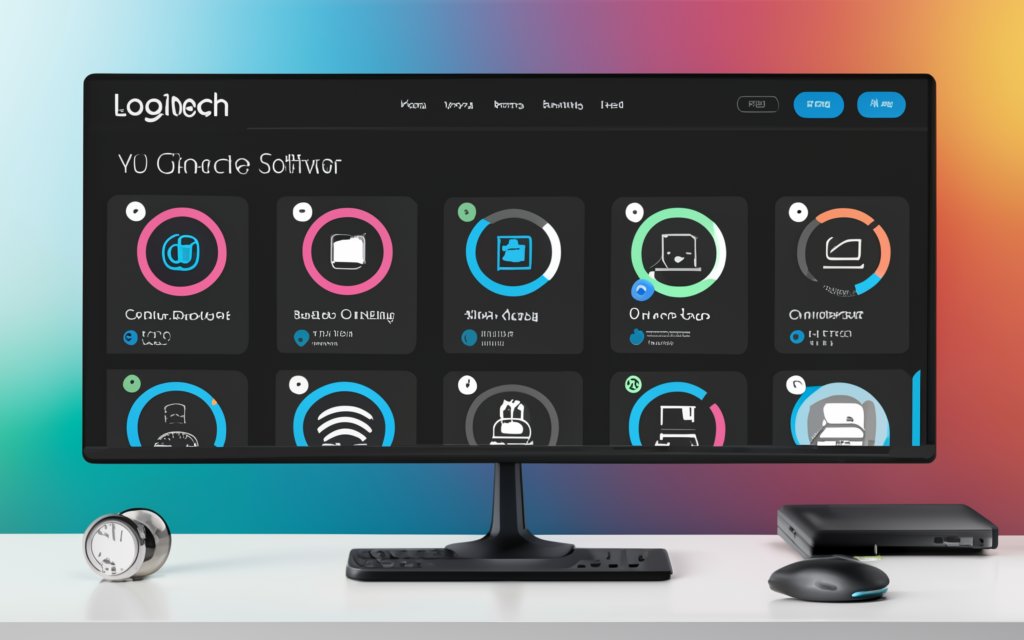Understanding Logitech Unifying Software
Modern day computers have many accessories that can directly or indirectly interface with the computer as peripherals. From standard established keyboards, and mice to other more specific input devices, for example, the cables and USB dongles pile up. Introducing Logitech Unifying Software-a software used for compatability of Logitech devices with a single receiver. In this article, it will examine what Logitech Unifying Software is, what it can do, how it works, and some best uses for the software for individuals seeking to minimize peripheral clutter and issues.
What is Logitech Unifying Software

Logitech Unifying Software is a utility developed by Logitech, aimed at managing the connection of various Logitech peripherals through a single Unifying receiver.
The Unifying receiver is a small USB dongle that can connect up to six compatible devices, allowing users to reduce the number of USB ports occupied by their peripherals.
This software not only simplifies the connection process but also provides a user-friendly interface for managing these connections.
Features of Logitech Unifying Software
| Features | Description |
|---|---|
| Seamless Device Pairing | Easily pair multiple devices with simple on-screen instructions. |
| Device Management | Centralized hub to manage all connected devices, remove unused devices, and troubleshoot issues. |
| Customization Options | Assign specific functions to device buttons and keys for a personalized user experience. |
Pros and Cons of Logitech Unifying Software
| Pros | Cons |
|---|---|
| Simplifies workspace | Limited to six devices per receiver |
| Frees up USB ports | Only compatible with Logitech devices |
| Enhances mobility for laptop users | Customization options may be limited for some devices |
| Cost-effective in the long run | May require troubleshooting for initial setup |
| Reliable 2.4 GHz wireless connection | Not compatible with devices from other manufacturers |
Benefits of Using Logitech Unifying Software
| Benefit | Description |
|---|---|
| Simplified Workspace | Consolidates multiple connections into a single receiver, freeing up USB ports and reducing clutter. |
| Enhanced Mobility | More convenient for laptop users who frequently travel, with a compact receiver that stays plugged in. |
| Cost-Effective | Reduces the need for multiple receivers and provides added value with Logitech peripherals. |
| Reliable Connection | Uses a strong 2.4 GHz wireless band, ensuring a stable and robust connection. |
How to Use Logitech Unifying Software
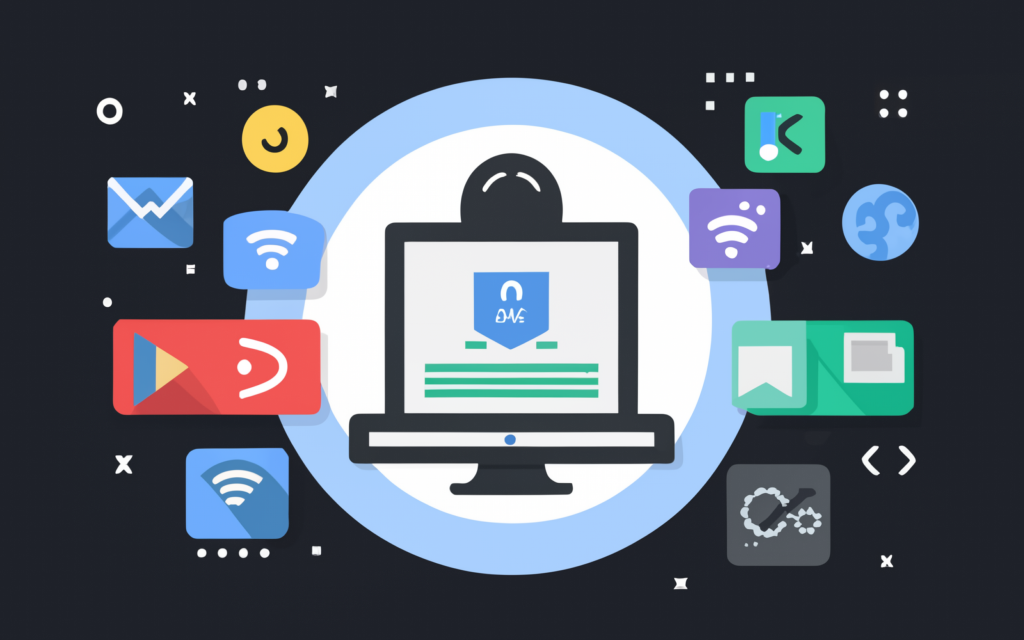
- Download and Install
- First of all, download the Logitech Unifying Software from the Logitech official website using the Internet browser. Be sure to follow the download process and after that, the setup process to successfully put it into your computer.
- Connect the universal receiver
- After that, you have to plug the Unifying receiver into the vacant USB port of your computer. This small dongle will stay connected to manage your devices.
- Pair Your Devices
- Launch the Logitech Unifying Software on your computer and use the prompted on-screen instructions. Switch on your Logitech device and then concurrently press the Logitech pairing button which has the Unifying icon on it. The software attached to the device will identify and match the device.
- Manage Your Devices
- To monitor all connected devices, one should use the software. Devices can be added or removed easily and in case of connectivity problems, contentious can be solved right from the software’s interface.
- Customize Your Devices
- Utilize as many of the customization features that the software has to offer as possible. Customise certain features for key and button for the keyboard, programming the mouse to change its sensitivity and so on.
Reviews on Logitech Unifying Software
As someone who relies heavily on multiple peripherals for both work and leisure, Logitech Unifying Software has been a game-changer for me. The ease of pairing devices with just a few clicks eliminates the hassle of juggling multiple dongles. My workspace is noticeably cleaner, and I appreciate having extra USB ports available for other devices.
The customisation options are a fantastic bonus. I’ve set up specific key bindings on my Logitech keyboard that streamline my workflow, making tasks faster and more efficient. The reliable 2.4 GHz connection means I never experience lag or dropouts, which is crucial for my daily use.
However, there are some drawbacks. The six-device limit can be restrictive for users with extensive setups, and it’s disappointing that non-Logitech devices aren’t supported. Initial setup occasionally requires some troubleshooting, but once everything is connected, it works seamlessly.
Overall, the benefits far outweigh the cons. Logitech Unifying Software simplifies peripheral management and enhances productivity, making it an essential tool for anyone using multiple Logitech devices.
Logitech Unifying Software FAQS
| Question | Answer |
|---|---|
| What is the Logitech Unifying receiver? | The Logitech Unifying receiver is a small USB dongle that connects up to six compatible Logitech devices. |
| How many devices can be connected? | Up to six compatible Logitech devices can be connected to a single Unifying receiver. |
| Is the software free? | Yes, Logitech Unifying Software is available for free on the official Logitech website. |
| Which operating systems are supported? | The software supports both Windows and Mac operating systems. |
| Can I use non-Logitech devices? | No, the Unifying receiver and software are designed specifically for Logitech devices. |
| How do I pair a new device? | Open the software, follow the on-screen instructions, turn on the device, and press the pairing button. |
| What if a device stops working? | Use the software to troubleshoot and reconnect the device, or consult the Logitech support website. |
| Can I customize device settings? | Yes, the software allows customization of key functions, button actions, and other settings. |
| Is the connection reliable? | Yes, the Unifying receiver uses a 2.4 GHz wireless band for a strong and stable connection. |
| What should I do if I lose my receiver? | You can purchase a replacement Unifying receiver from Logitech or authorized retailers. |