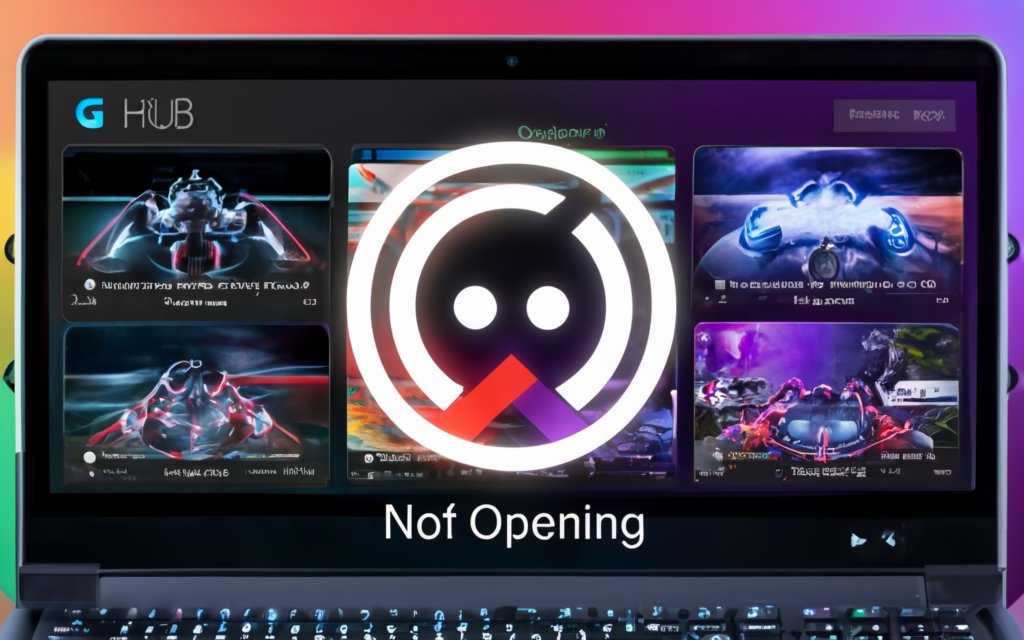The DSD TECH HC-06 is one of the most popular Bluetooth serial modules used in Arduino, Raspberry Pi, and other embedded electronics projects. However, getting it connected to your device can be tricky if you’re unfamiliar with the pairing process. In this guide, we’ll walk you through everything you need to know about DSD TECH HC-06 pairing, including setup, wiring, and troubleshooting tips.
What is the DSD TECH HC-06 Bluetooth Module?
The HC-06 is a slave-only Bluetooth module that allows microcontrollers to communicate wirelessly with PCs, smartphones, and other Bluetooth-enabled devices via serial communication (UART). Manufactured by DSD TECH, the HC-06 is widely used in DIY electronics projects for wireless data transmission.
Key Features of HC-06:
-
Bluetooth V2.0+EDR (Enhanced Data Rate)
-
Operates at 3.3V logic
-
Default baud rate: 9600 bps
-
Default pairing code:
1234or0000 -
Slave mode only (cannot initiate a connection)
Why Use the DSD TECH HC-06?
The DSD TECH HC-06 is favored for its:
-
Low cost and availability
-
Ease of use with Arduino and Raspberry Pi
-
Simple 4-pin interface
-
Reliable wireless communication for short distances
How to Pair DSD TECH HC-06 with Your Device
Step 1: Wiring the HC-06 Module
To pair the HC-06, you need to wire it correctly to your microcontroller or USB-to-serial converter. Below is the standard pinout and wiring instructions.
HC-06 Pinout:
-
VCC → Connect to 3.3V or 5V (check module specs)
-
GND → Connect to ground
-
TXD → Connect to RX of your device
-
RXD → Connect to TX of your device (via a voltage divider if needed)
Important Note: The HC-06 operates at 3.3V logic. If your microcontroller uses 5V (like the Arduino Uno), use a voltage divider to avoid damaging the RXD pin.
Step 2: Powering the Module
Once wired, connect your microcontroller or USB adapter to your PC and power the module. The onboard LED on the HC-06 will begin blinking rapidly, indicating it’s ready for pairing.
Step 3: Pairing the HC-06 with Windows
-
Turn on Bluetooth on your PC or laptop.
-
Go to Bluetooth Settings and click “Add Bluetooth or other device.”
-
Select “Bluetooth”, and you should see a device named something like “HC-06”.
-
Click on it to begin pairing.
-
When prompted for a pairing code, enter
1234(or0000, depending on the module). -
After a few seconds, your device will be paired and listed in Bluetooth Devices.
Step 4: Note the COM Port
After pairing, go to Device Manager > Ports (COM & LPT) to find out which COM port is assigned to the HC-06. You’ll need this for serial communication in software like the Arduino IDE or PuTTY.
Pairing DSD TECH HC-06 with Android
If you’re using an Android smartphone to connect:
-
Turn on Bluetooth.
-
Scan for nearby devices.
-
Select HC-06 from the list.
-
Enter the pairing code
1234or0000. -
You can now use a Bluetooth terminal app to send and receive serial data.
🔧 Pro Tip: Use apps like Serial Bluetooth Terminal or Bluetooth Electronics for testing.
Common Issues with HC-06 Pairing
HC-06 Not Showing Up in Bluetooth Devices
-
Ensure the module is powered correctly (check LED blinking).
-
Make sure your device supports classic Bluetooth (not just BLE).
-
Try a different USB-to-serial adapter or power supply.
Pairing Code Not Accepted
-
Try
1234, then0000. These are the most common defaults. -
Some modules may have custom firmware — refer to the DSD TECH documentation.
Data Not Transmitting
-
Check if TX/RX lines are correctly wired.
-
Ensure baud rate matches (default is 9600).
-
Verify COM port in your serial terminal software.
Changing HC-06 Settings Using AT Commands
You can configure the HC-06 module with AT commands using a serial monitor. This can help you:
-
Change the device name
-
Set a new baud rate
-
Modify the pairing code
Steps to Enter AT Command Mode:
-
Power on the module without pairing it.
-
Open a serial terminal at 9600 baud.
-
Type
ATand press Enter. You should see an “OK” response. -
Use commands like:
-
AT+NAME=MyDevice -
AT+PIN=5678 -
AT+BAUD4(change baud rate to 9600)
-
⚠️ Note: The HC-06 must not be paired or connected to enter AT command mode.
Applications of HC-06 Bluetooth Module
-
Wireless robot control
-
Remote sensor data logging
-
Bluetooth-enabled home automation
-
Wireless communication between two Arduinos
-
Android-controlled appliances
Best Practices for Using HC-06
-
Avoid long wires — keep connections short to prevent noise.
-
Don’t hot-swap the module while powered.
-
If using in production, consider setting a unique name and pairing code.
-
Mount the module on a breakout board for easier prototyping.
Final Thoughts on DSD TECH HC-06 Pairing
The DSD TECH HC-06 is a simple yet powerful Bluetooth module perfect for short-range wireless communication in embedded systems. With just a few steps, you can pair the HC-06 with your PC, smartphone, or microcontroller to start sending serial data wirelessly.
By understanding how to correctly wire, pair, and troubleshoot the HC-06, you can avoid common frustrations and get your project running smoothly. Whether you’re a hobbyist, student, or prototyping an IoT device, the DSD TECH HC-06 offers an affordable and effective Bluetooth solution.
FAQs About DSD TECH HC-06 Pairing
🔹 What is the default pairing code for HC-06?
The default pairing code is usually 1234 or 0000.
🔹 Can I use HC-06 with iPhone?
No, iPhones generally do not support classic Bluetooth (SPP profile) used by HC-06. Consider using HC-10 or BLE modules for iOS.
🔹 How far can HC-06 transmit?
The range is typically about 10 meters (33 feet) in open space.
Meta Description (for SEO):
Learn how to pair the DSD TECH HC-06 Bluetooth module with Windows, Android, and Arduino. Step-by-step guide, troubleshooting tips, and AT commands explained.