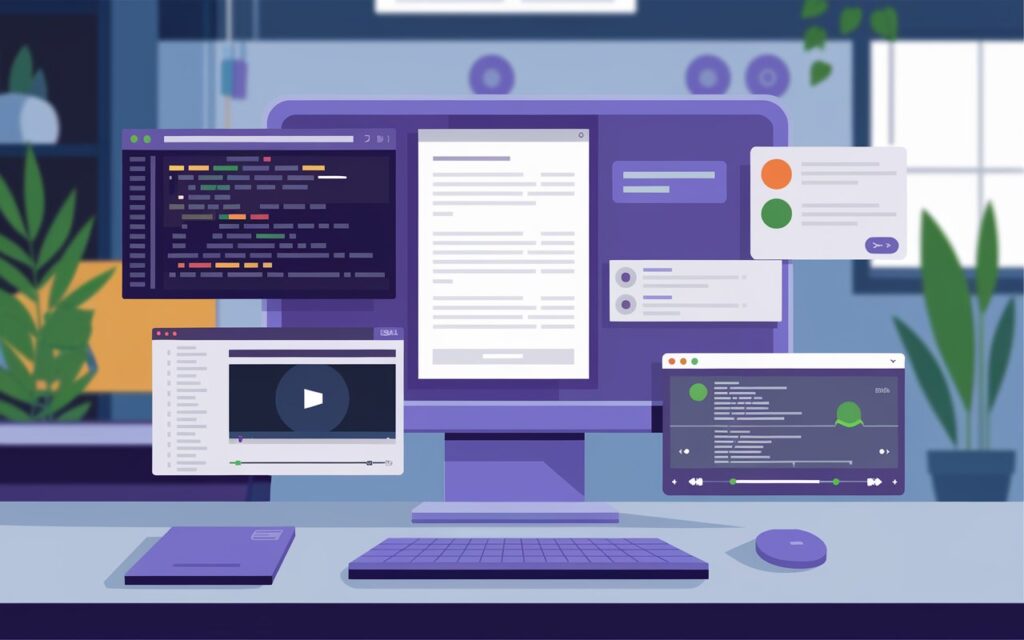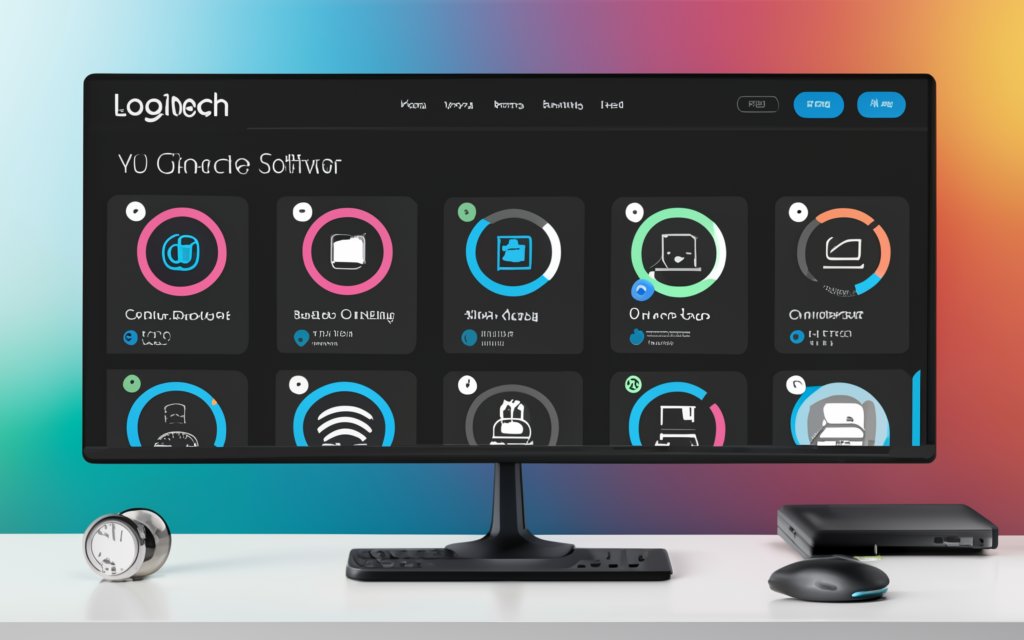The Keychron K8 is a versatile mechanical keyboard favored by many for its sleek design, robust performance, and compatibility with both Mac and Windows systems. However, to maximize the potential of your Keychron K8, it’s essential to understand the role of software firmware. In this article, we’ll explore the features of Keychron K8’s firmware, how to update it, and practical tips for getting the most out of this powerful keyboard.
Understanding Keychron K8 Firmware
What is Firmware?
Firmware is a specific type of software programmed directly onto hardware devices like keyboards. It controls how the hardware operates and communicates with the computer. In the case of the Keychron K8, firmware ensures smooth functioning and enables the customizable features of the keyboard, such as RGB lighting, key remapping, and hot-swappable keys.
The Keychron K8 software firmware acts as the intermediary between your keyboard and the operating system. Keeping this firmware up to date is crucial for performance improvements, new features, and bug fixes.
Why Update Keychron K8 Firmware?
Regular updates to the firmware can introduce new features, enhance existing functionalities, and fix bugs. Whether you’re using your Keychron K8 for gaming, coding, or general typing, having the latest firmware ensures your keyboard is performing at its best.
Benefits of Updating Keychron K8 Firmware:
- Improved Key Responsiveness: Firmware updates can optimize key press recognition and input lag, enhancing typing accuracy.
- Customizable Lighting: Updates can introduce new lighting modes or fix existing issues with RGB settings.
- Compatibility Fixes: New firmware versions improve compatibility with different devices and operating systems.
- Bug Fixes: Updates can resolve known issues, improving overall user experience.
How to Update Keychron K8 Firmware
Updating the Keychron K8 software firmware is straightforward, but it requires attention to detail to avoid potential issues. Below is a step-by-step guide to ensure you can update your firmware smoothly.
Step 1: Check Your Current Firmware Version
Before downloading and installing the latest firmware, it’s important to check your current firmware version to ensure you’re not already up to date. You can find this information in the Keychron software settings or by visiting the Keychron website.
Step 2: Download the Firmware Update
Visit the official Keychron website and navigate to the K8 firmware download page. Ensure you download the correct version based on whether you’re using Mac or Windows, as Keychron provides different firmware versions for each operating system.
Important Tips:
- Backup Your Settings: Before proceeding with the update, save any custom configurations you have made to the keyboard, such as key remaps or lighting profiles. Some firmware updates may reset the keyboard to default settings.
- Ensure Stable Power: Avoid performing a firmware update when your device has low battery power, as any interruptions during the process could render the keyboard temporarily unusable.
Step 3: Install the Firmware
Once downloaded, open the firmware update file and follow the on-screen instructions. The update process typically takes a few minutes. During this time, avoid unplugging the keyboard or turning off your computer.
Step 4: Verify the Firmware Update
After the update is complete, restart your system and reconnect your Keychron K8. Verify that the firmware was installed correctly by checking the firmware version in the Keychron software settings. You should also test your keyboard’s functionality to ensure all features are working as expected.
Troubleshooting Firmware Issues
While the firmware update process is generally smooth, issues can occasionally arise. Here are some common problems and solutions:
Problem 1: Keyboard Not Responding After Update
If your Keychron K8 becomes unresponsive after a firmware update, try resetting the keyboard. Disconnect the keyboard, wait for a few minutes, and then reconnect it. If the problem persists, consider performing a factory reset using the instructions provided in the Keychron user manual.
Problem 2: Firmware Update Fails
In cases where the firmware update fails or the installation file doesn’t open, double-check that you’ve downloaded the correct file for your operating system. Also, ensure your system meets the necessary software requirements. Sometimes, disabling third-party antivirus software temporarily can help resolve issues with the firmware installer.
Problem 3: Lost Custom Settings
If you lose custom key mappings or lighting profiles after an update, refer to the backup you created before starting the process. If you didn’t create a backup, you’ll need to manually reconfigure these settings using the Keychron software.
Customizing Your Keychron K8 with Software
Aside from firmware, the Keychron K8 also supports customizable features through its software. Here are some ways you can enhance your experience with the keyboard.
Key Remapping
One of the most popular features of the Keychron K8 software is the ability to remap keys. This allows you to assign different functions to specific keys based on your personal preferences or work requirements. For example, you can assign macro keys for gaming or shortcut keys for coding to enhance productivity.
How to Remap Keys:
- Open the Keychron software.
- Navigate to the “Key Remapping” tab.
- Select the key you want to change and assign it a new function from the drop-down list.
- Save your configuration and test the new key mappings.
RGB Lighting Customization
The Keychron K8 comes with RGB backlighting, which you can fully customize. The software offers a range of preset lighting effects, and you can also create your own color profiles to match your setup or mood.
Setting Up Custom Lighting:
- Open the Keychron software.
- Go to the “Lighting” section.
- Choose from a list of pre-configured lighting modes or create your own by adjusting individual key colors.
- Apply the settings to see the changes in real-time on your keyboard.
Macros and Shortcuts
If you frequently perform repetitive tasks, the Keychron K8 software allows you to create macros and assign them to keys. This feature is particularly useful for gamers and professionals who rely on quick access to certain functions.
Creating Macros:
- Open the Keychron software and navigate to the “Macro” tab.
- Record the sequence of actions you want the macro to perform.
- Assign the macro to a specific key, then test it to ensure it works as intended.
Conclusion
The Keychron K8 software firmware plays a crucial role in maintaining the functionality and versatility of your keyboard. By regularly updating the firmware and utilizing the customizable features offered by the Keychron software, you can greatly enhance your typing, gaming, and work experience. Whether you’re a casual user or a power user, taking advantage of firmware updates and customizations ensures you get the most out of your Keychron K8.