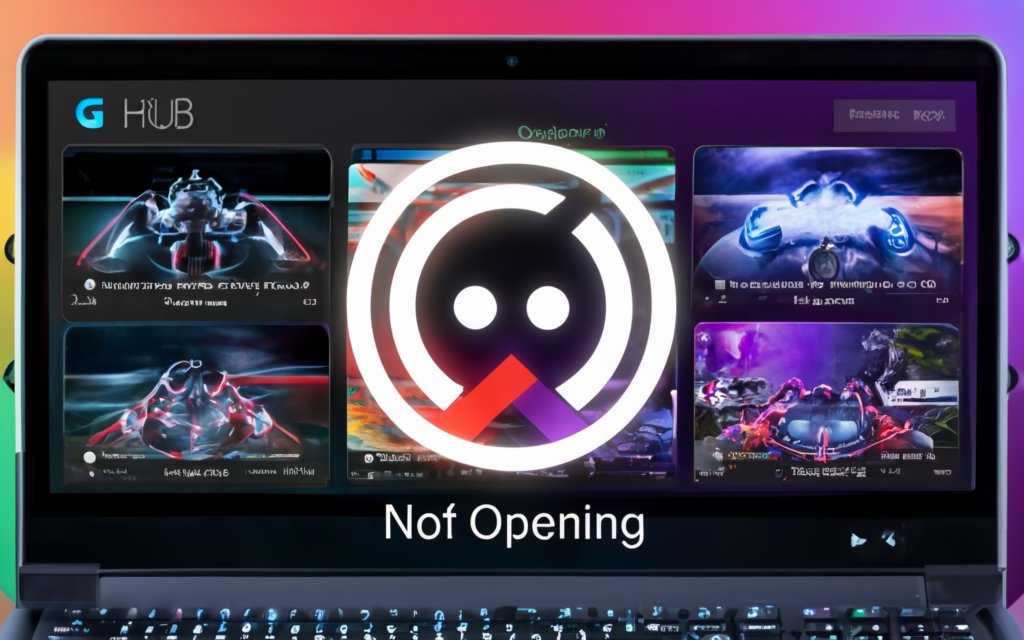Chromebooks are known for their ease of use, fast performance, and integration with cloud services. However, one of the challenges some users encounter is connecting external devices, especially those that require drivers, like the Techkey Bluetooth 5.3 Driver 100m. While Chromebooks are not known for their robust driver support compared to traditional PCs, there are methods to make this process smooth and efficient.
In this article, we’ll provide a detailed guide on how to use the Techkey Bluetooth 5.3 Driver 100m on a Chromebook, offering practical advice, step-by-step instructions, and insights to help you unlock the full potential of your device.
Understanding Techkey Bluetooth 5.3 Driver 100m
Before diving into the steps, let’s briefly discuss what the Techkey Bluetooth 5.3 Driver 100m is. This device is a USB Bluetooth adapter that offers Bluetooth 5.3 connectivity with a range of up to 100 meters. It’s designed to provide a stable and fast connection to Bluetooth-enabled devices such as headphones, keyboards, mice, and speakers. The device is especially useful for laptops or desktops that lack built-in Bluetooth or need an upgrade for better range and speed.
However, since Chromebooks do not support traditional driver installation, using the Techkey Bluetooth 5.3 Driver 100m on a Chromebook can be slightly different from a Windows or Mac machine.
Features of the Techkey Bluetooth 5.3 Driver 100m
- Bluetooth version 5.3 for improved connectivity
- 100-meter range
- Plug-and-play for most devices
- Supports multiple devices such as keyboards, headphones, and game controllers
Step-by-Step Guide to Using the Techkey Bluetooth 5.3 Driver 100m on a Chromebook
Step 1: Check Your Chromebook’s Bluetooth Compatibility
Before you proceed with the installation of the Techkey Bluetooth 5.3 Driver 100m on your Chromebook, it’s essential to check if your Chromebook has built-in Bluetooth support. Most modern Chromebooks come with Bluetooth, but some older or budget models may not.
How to Check:
- Go to the bottom-right corner of your screen and click on the system tray where the time is displayed.
- Look for the Bluetooth icon. If it’s visible, your Chromebook supports Bluetooth.
- If you don’t see the icon, go to the settings menu by clicking the gear icon.
- Navigate to the “Bluetooth” section, where you should find the option to enable Bluetooth. If it’s not present, your Chromebook likely doesn’t have Bluetooth built-in.
If your Chromebook doesn’t have Bluetooth support, the Techkey Bluetooth 5.3 Driver 100m is an excellent choice for adding this functionality.
Step 2: Plug in the Techkey Bluetooth 5.3 Adapter
Once you have confirmed your Chromebook’s compatibility, the next step is to plug in the Techkey Bluetooth 5.3 Driver 100m.
- Insert the Bluetooth adapter into one of your Chromebook’s USB ports.
- Chromebook should automatically recognize the device, as it is designed to support plug-and-play for most peripherals.
- Wait for a few seconds as your Chromebook configures the device.
Unlike on Windows or macOS, Chromebooks don’t typically require external drivers to be installed for peripherals to work. The Chromebook’s Linux-based Chrome OS handles basic driver support natively.
Step 3: Pair Your Bluetooth Devices
Once the Techkey Bluetooth 5.3 Driver 100m is plugged in, it’s time to pair your Bluetooth devices.
Pairing Process:
- After plugging in the adapter, click on the system tray in the bottom-right corner of the screen.
- Click on the Bluetooth icon to open the Bluetooth settings.
- Ensure Bluetooth is enabled.
- Put your Bluetooth device (headphone, keyboard, or other) into pairing mode.
- In the Bluetooth settings on your Chromebook, you should see a list of available devices. Find and select your Bluetooth device from the list.
- Once paired, you should be able to use your device seamlessly.
Step 4: Troubleshooting Common Issues
While the Techkey Bluetooth 5.3 Driver 100m is designed for easy use, you might encounter some issues, especially since Chromebooks don’t always provide full driver support for external adapters.
Bluetooth Device Not Recognized
If your Chromebook doesn’t recognize the Techkey Bluetooth 5.3 Driver 100m:
- Restart your Chromebook and try again.
- Try plugging the adapter into a different USB port.
- Check if the Bluetooth device you’re trying to connect is fully charged and in pairing mode.
Connection Drops or Slow Speeds
If you experience dropped connections or slow speeds:
- Ensure that your Bluetooth device is within the 100-meter range.
- Check for interference from other devices that use the same frequency, such as Wi-Fi routers.
- Disconnect and re-pair the device to reset the connection.
Benefits of Using the Techkey Bluetooth 5.3 Driver 100m on a Chromebook
Improved Connectivity Range
One of the standout features of the Techkey Bluetooth 5.3 Driver 100m is its impressive 100-meter range. This is particularly useful if you are working in a large space or need to move around while staying connected to your Bluetooth devices.
Faster and More Stable Connections
Bluetooth 5.3 offers significant improvements over previous versions in terms of speed and stability. Using the Techkey Bluetooth 5.3 Driver 100m ensures that your Chromebook can handle multiple Bluetooth devices simultaneously without lag or interruptions.
Seamless Integration with Chromebook
Despite Chromebooks not being as versatile as Windows or Mac devices when it comes to driver support, the Techkey Bluetooth 5.3 Driver 100m works efficiently due to its plug-and-play capability. This makes it an ideal solution for Chromebook users who want to expand their device’s functionality.
Alternatives to the Techkey Bluetooth 5.3 Driver 100m
If for some reason the Techkey Bluetooth 5.3 Driver 100m does not meet your needs, there are a few alternatives worth considering:
TP-Link USB Bluetooth Adapter
This adapter offers similar Bluetooth 5.0 functionality with a range of up to 100 meters. It also supports multiple devices and is compatible with Chromebooks.
Avantree DG80 USB Bluetooth Adapter
This adapter is known for its ultra-low latency, making it ideal for gaming and streaming. It’s another great option for Chromebook users looking to enhance their Bluetooth experience.
Conclusion
Using the Techkey Bluetooth 5.3 Driver 100m on a Chromebook is a straightforward process that can significantly enhance your Chromebook’s functionality. Whether you need improved Bluetooth range, faster connectivity, or support for multiple devices, this adapter can provide a seamless experience without the hassle of complex driver installations.
By following the steps outlined in this guide, you can easily set up and start using the Techkey Bluetooth 5.3 Driver 100m with your Chromebook, overcoming any connectivity challenges you may face. With a reliable Bluetooth connection, you can unlock new possibilities for productivity, entertainment, and communication on your Chromebook.